
Most recently, we found the best site-maker, now it's time to create the site itself.

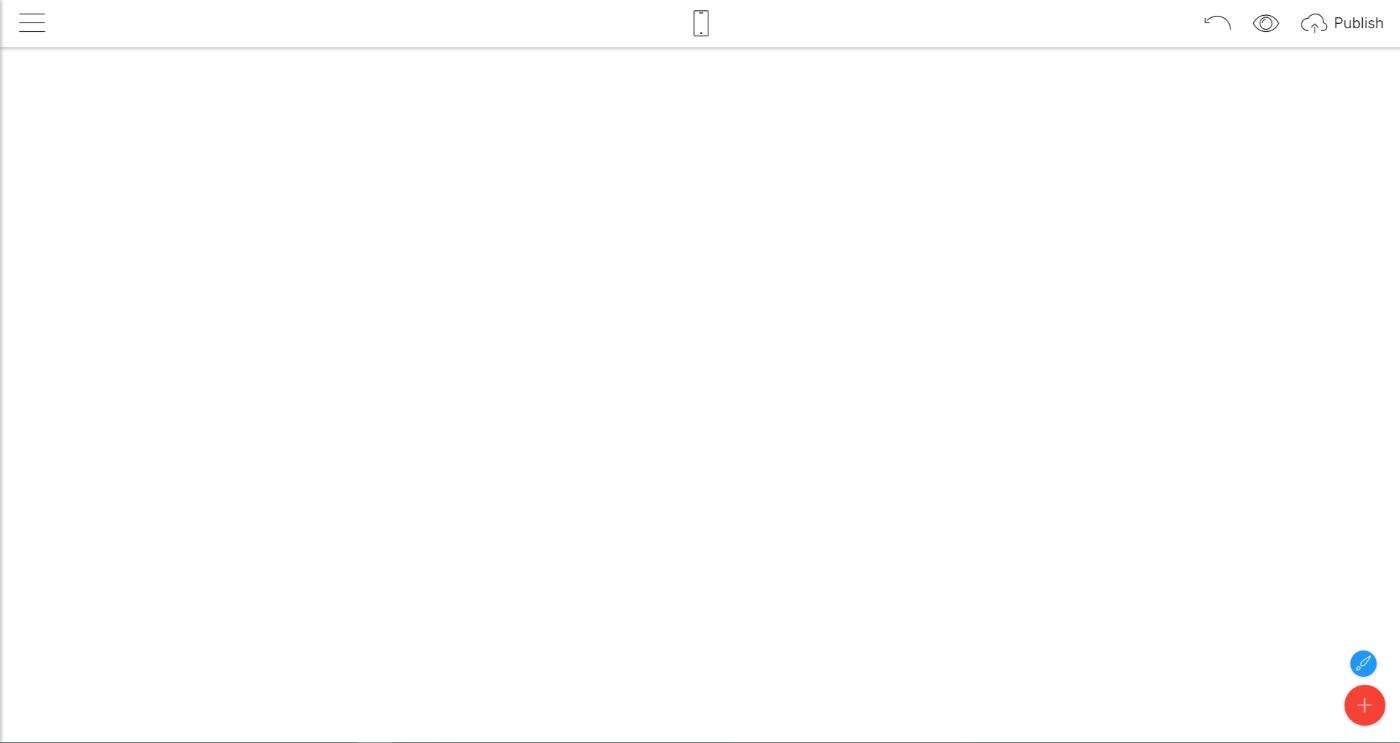
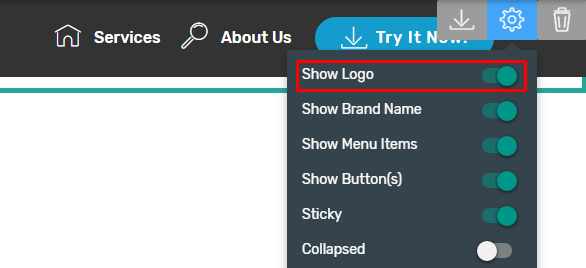
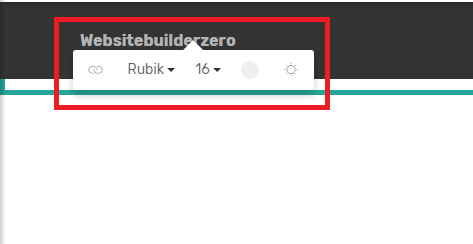
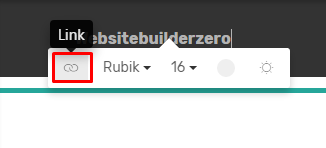
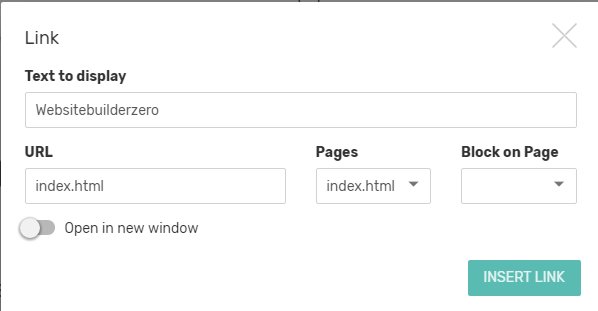

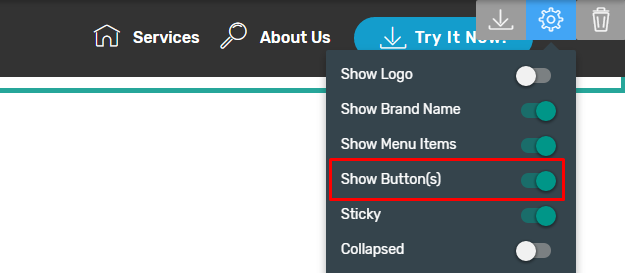
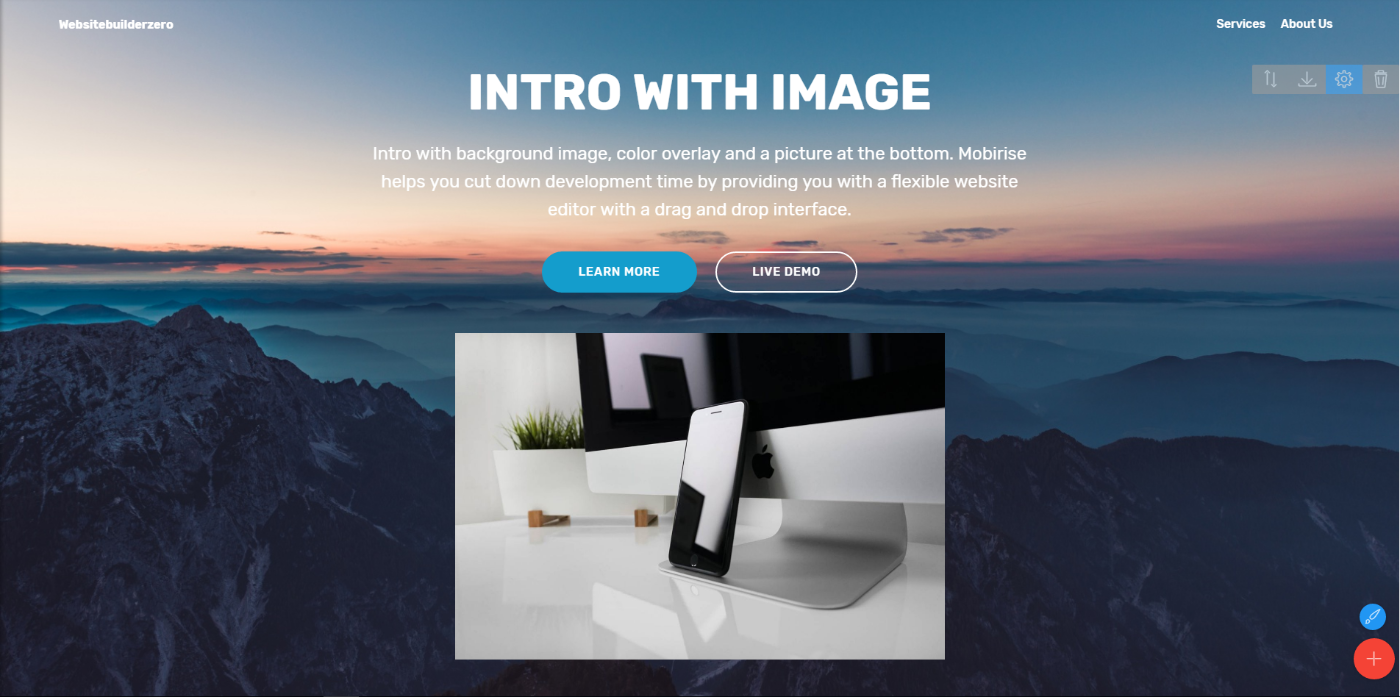
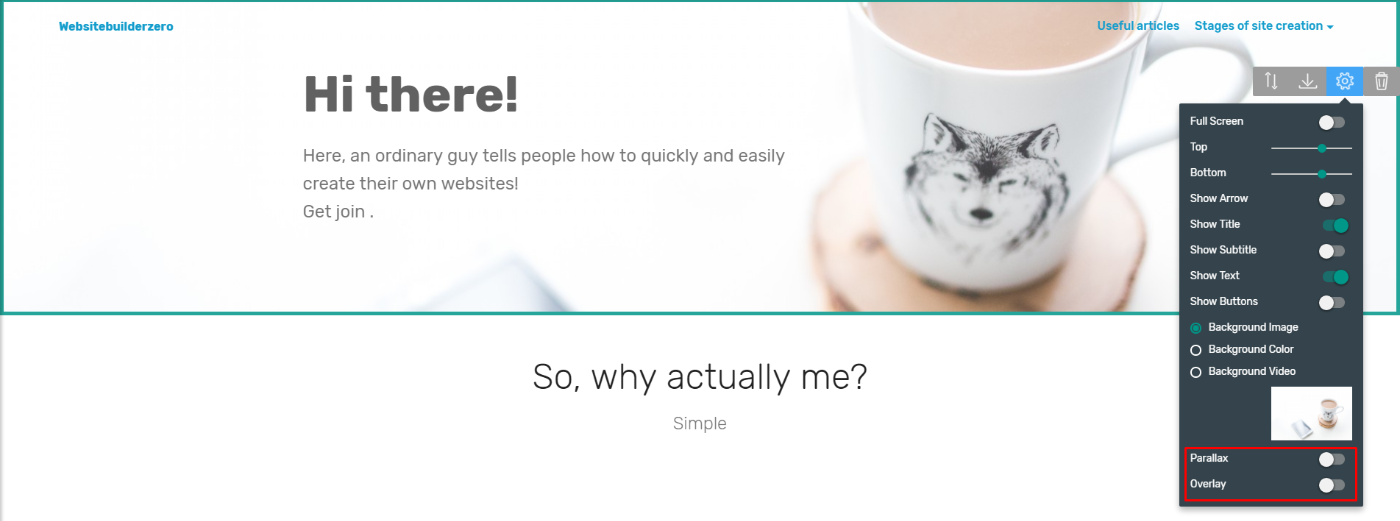

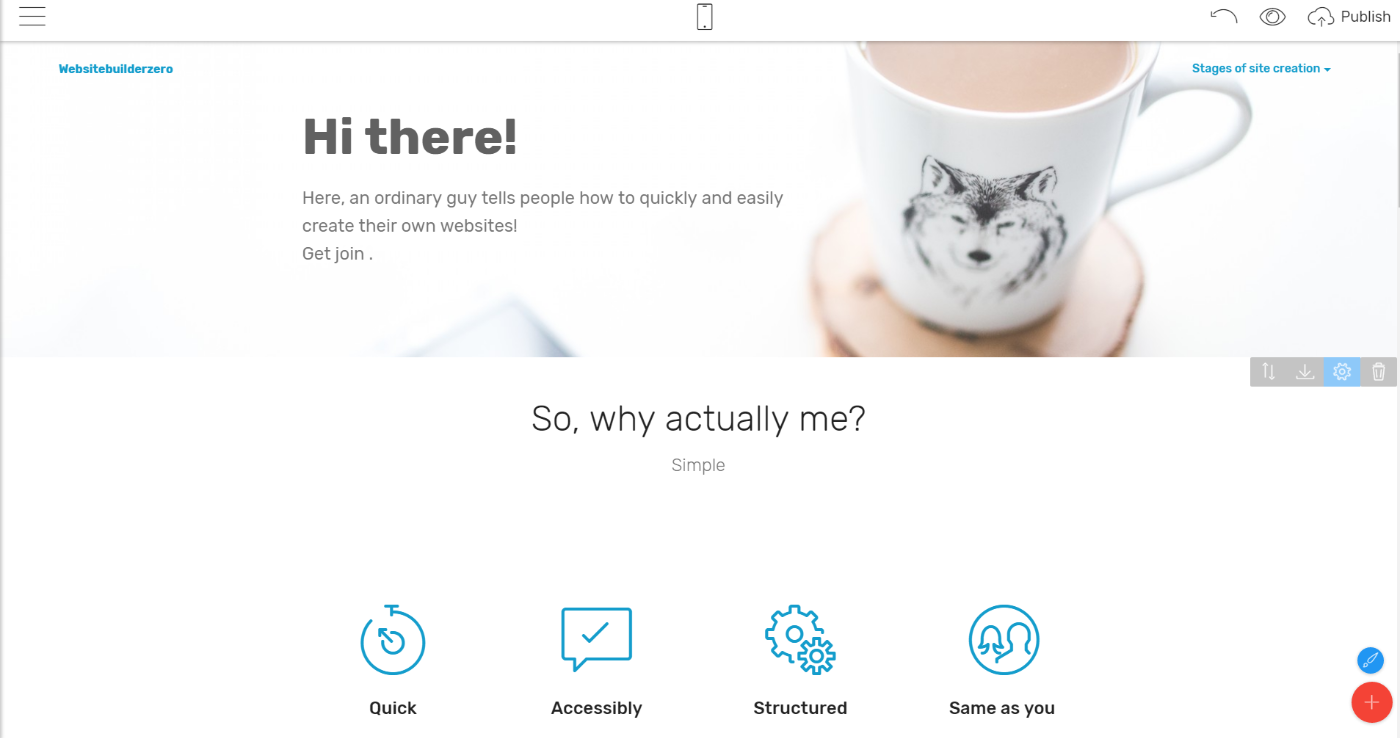
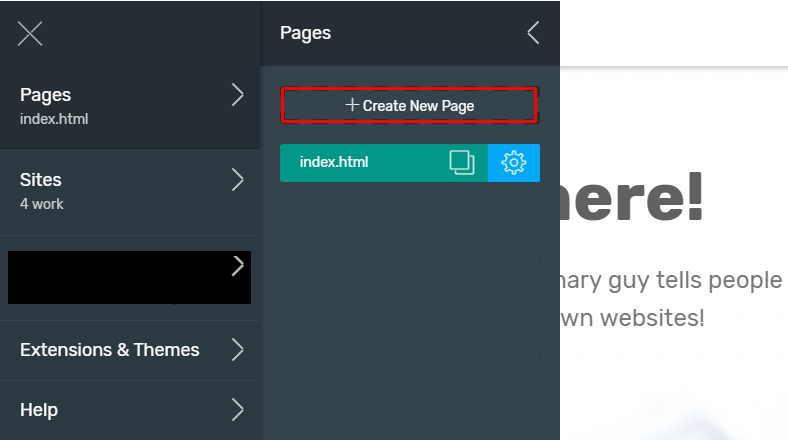
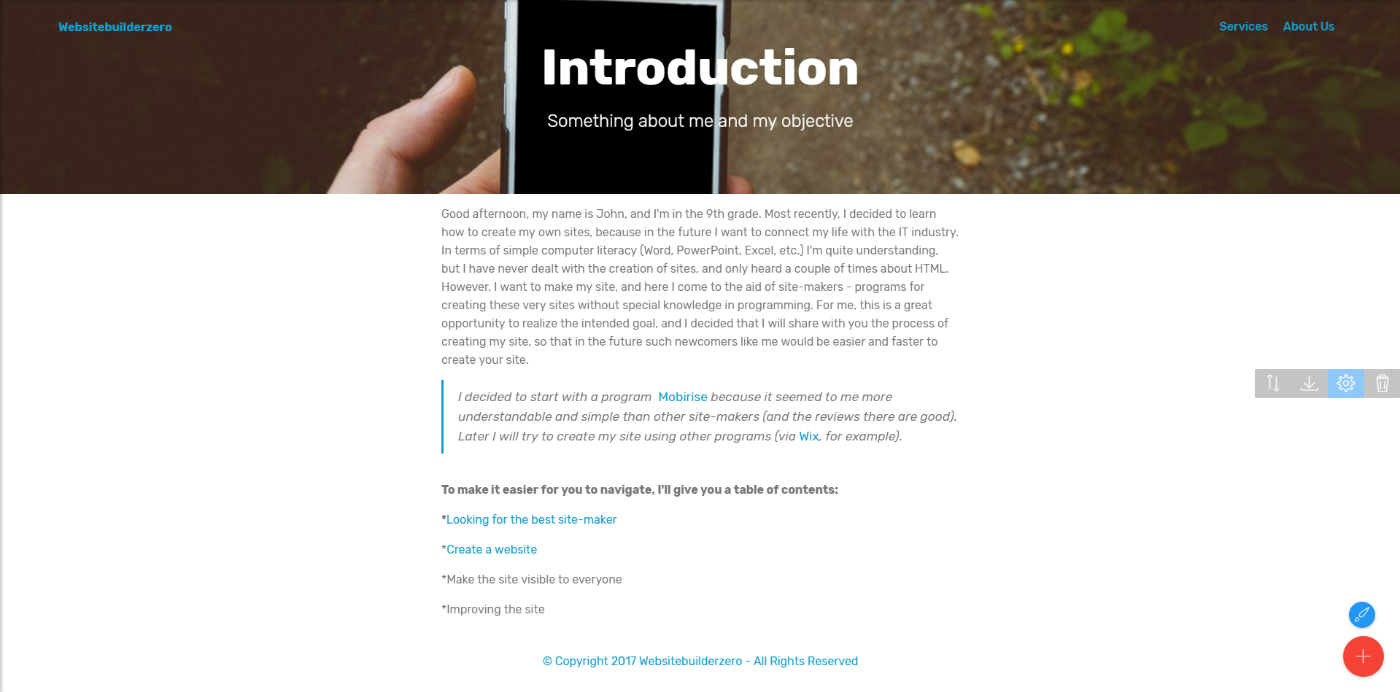
Now I need to create a link to the introduction to the menu called "Stages of site creation". Do you remember what you need to do next?
So, my introduction is ready!
Now I also create the Page "Step1" and I paste everything that I wrote before this
So I finally finished my website! Now you need to make it visible to everyone
DISQUS COMMENTS WILL BE SHOWN ONLY WHEN YOUR SITE IS ONLINE